embed fonts in pdf online
Embedding fonts in PDFs ensures documents display consistently across devices, maintaining their intended appearance and readability. This vital step is essential for professional and visually accurate PDFs online.
What is Font Embedding?
Font embedding is the process of integrating font files directly into a PDF document to ensure that the text displays correctly on any device. This technique guarantees that the intended fonts are preserved, even if the viewer doesn’t have them installed. Embedding fonts prevents substitution or misrendering of text, which can distort the document’s appearance. It involves including the full font or a subset containing only the used characters, reducing file size while maintaining readability. This method is particularly crucial for documents requiring precise typography, such as professional, academic, or creative works. By embedding fonts, users ensure consistency and accuracy in how their PDFs are viewed across different platforms and devices. It is a fundamental step in creating reliable and visually consistent digital documents.
Why is Font Embedding Important?
Font embedding is crucial for maintaining the visual integrity and consistency of PDF documents. Without embedded fonts, the intended fonts may not display correctly on devices where they aren’t installed, leading to text substitution or misrendering. This can alter the document’s appearance, making it unprofessional or difficult to read. Embedding fonts ensures that the document looks exactly as intended, regardless of the viewer’s system or software. It is particularly vital for professional, academic, and creative projects where precise typography is essential. Additionally, embedding fonts helps maintain legal compliance by respecting font licenses and ensuring proper rendering across all platforms. By embedding fonts, users can avoid formatting issues and ensure their PDFs are universally accessible and visually consistent.
Challenges of Font Embedding in PDFs

Embedding fonts in PDFs presents several challenges, including increased file sizes, as fonts add significant data. This can make PDFs less practical for sharing or storage. Additionally, not all fonts can be embedded due to licensing restrictions, which may limit design choices. Another challenge is ensuring compatibility across different devices and software, as some systems may not render embedded fonts correctly. Missing or corrupted fonts during the embedding process can also lead to display issues. Furthermore, font subsetting, which only includes the characters used, can sometimes cause problems if not implemented properly. These challenges highlight the need for careful planning and the use of reliable tools to ensure fonts are embedded effectively and consistently.

Methods for Embedding Fonts in PDF Online
Several methods exist for embedding fonts in PDFs online, including using online font embedding tools, desktop software, or command-line utilities. These methods ensure fonts are preserved and displayed consistently across devices, maintaining the document’s intended appearance and readability. Online tools like DocHub and Adobe Acrobat offer straightforward solutions, while desktop applications provide more control. Command-line tools cater to advanced users seeking customization. Each method ensures fonts are embedded accurately, preventing display issues and ensuring professional results. Choosing the right method depends on user expertise and specific requirements. Embedded fonts guarantee that PDFs look as intended, no matter where they are opened.
Using Online Font Embedding Tools
Online font embedding tools provide a convenient and user-friendly way to embed fonts in PDFs without requiring advanced technical skills. These tools allow users to upload their PDF documents, select the desired fonts, and embed them with just a few clicks. Popular options include DocHub, Smallpdf, and Soda PDF, which offer straightforward interfaces for font embedding. Simply upload the PDF, choose the configuration settings, and the tool will handle the embedding process. This method is ideal for those who prefer a quick and hassle-free solution. Online tools ensure that fonts are preserved, maintaining the document’s appearance across different devices. They are particularly useful for users who need to embed fonts occasionally or lack access to desktop software. These tools are accessible from anywhere with an internet connection, making them a practical choice for embedding fonts in PDFs online.
Popular Online Tools for Font Embedding
Step-by-Step Guide to Using Online Tools
Using online tools to embed fonts in PDFs is a straightforward process. Start by uploading your PDF to the chosen platform, such as DocHub or Smallpdf. Once uploaded, select the font embedding option from the menu. Identify the specific fonts you want to embed or allow the tool to auto-detect them. Adjust any configuration settings if needed, such as font subsets or embedding levels. Click the “Embed Fonts” or “Process” button to initiate the embedding process. Wait for the tool to complete the task, then download the updated PDF with embedded fonts. These tools typically guide you through each step, ensuring a seamless experience. They are ideal for users seeking a quick and efficient way to embed fonts without requiring advanced technical skills or desktop software.

Desktop Software for Font Embedding
Desktop software provides advanced tools for embedding fonts in PDFs, offering precise control and customization. Ideal for users needing professional-grade font management and consistent document appearance.
Popular Desktop Applications for Font Embedding
Several desktop applications are widely recognized for their robust font embedding capabilities; Adobe Acrobat Pro stands out as an industry-standard tool, offering comprehensive font management and embedding features. Foxit PDF Editor is another popular choice, known for its user-friendly interface and ability to embed fonts seamlessly. Nitro PDF Pro is also favored for its advanced features, including font subset embedding to reduce file size. These applications provide precise control over font embedding, ensuring documents maintain their intended appearance across devices. They cater to both professionals and casual users, offering tools to handle complex font requirements efficiently. By using these desktop applications, users can embed fonts securely, ensuring consistency and professionalism in their PDF documents.
How to Use Adobe Acrobat for Font Embedding
To embed fonts using Adobe Acrobat, follow these steps: Open your PDF file in Adobe Acrobat Pro. Navigate to File > Print, then select Adobe PDF as the printer. Click Properties and choose the Adobe PDF Settings. Under the Fonts section, ensure all fonts are set to Embed. You can also subset fonts to include only the necessary characters, reducing the file size. After configuring, click OK and save the PDF. This ensures your fonts are embedded, maintaining the document’s appearance across devices. Adobe Acrobat provides precise control over font embedding, making it a reliable choice for professional PDFs. Regularly updating Acrobat ensures access to the latest font-handling features.
How to Use Foxit PDF Editor for Font Embedding
Foxit PDF Editor offers a straightforward process for embedding fonts. Open your PDF file in Foxit PDF Editor. Go to File > Print, then select Foxit PDF Printer. In the print dialog, click Properties and navigate to the Fonts tab. Check the option to Embed fonts and choose whether to embed all fonts or a subset. Subsetting fonts reduces file size by including only the characters used. After configuring, click OK and save the PDF. Foxit PDF Editor ensures fonts display correctly across devices, making it a reliable tool for maintaining document consistency. Its user-friendly interface and robust features make it an excellent alternative to Adobe Acrobat for font embedding.
How to Use Nitro PDF Pro for Font Embedding
Using Nitro PDF Pro for font embedding is a seamless process. Open your PDF file in Nitro PDF Pro and navigate to File > Print. Select Nitro PDF Printer from the printer options. In the print dialog, click Properties and go to the Fonts tab. Check the box to Embed fonts and choose whether to embed all fonts or a subset. Subsetting fonts reduces the file size by including only the characters used. After configuring, click OK and save the PDF. Nitro PDF Pro ensures your fonts are preserved, maintaining the document’s appearance across devices. Its intuitive interface and robust features make it a powerful tool for embedding fonts, ensuring professional and consistent results in your PDFs.
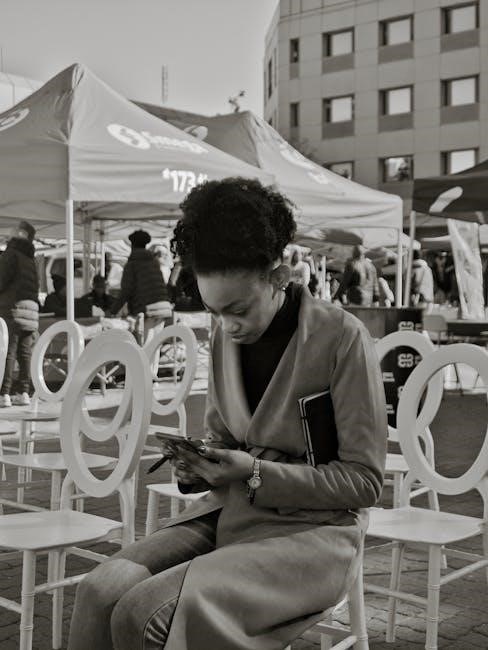
Command-Line Tools for Font Embedding
Command-line tools offer advanced font embedding solutions for PDFs, providing flexibility and efficiency for developers and power users to ensure font consistency and document integrity online.
Command-line tools provide a powerful and flexible method for embedding fonts in PDFs, ideal for developers and advanced users. These tools allow precise control over font embedding processes, enabling automation and customization. Unlike graphical user interface (GUI) tools, command-line utilities often require technical expertise but offer unparalleled flexibility. They are particularly useful for batch processing, integrating font embedding into workflows, or ensuring consistency across multiple documents. Popular tools like iText and PDFBox enable users to embed fonts programmatically, ensuring fonts are preserved and displayed accurately. While they may present a steeper learning curve, command-line tools are indispensable for those needing robust, scalable solutions for font embedding in PDFs online.
Popular Command-Line Tools for Font Embedding
Several command-line tools are widely recognized for their efficiency in embedding fonts into PDFs. iText is a powerful library supporting multiple programming languages, enabling users to embed fonts programmatically. PDFBox, developed by Apache, is another popular tool that allows font embedding through Java-based scripts. Ghostscript is a versatile command-line utility that supports font embedding while processing PDFs. Additionally, PyPDF2 is a Python library often used for embedding fonts and manipulating PDFs. These tools are favored for their ability to automate and customize font embedding processes, making them ideal for developers and advanced users seeking precise control over PDF formatting and compatibility.
How to Embed Fonts Using Command-Line Tools
To embed fonts using command-line tools, start by installing the tool of your choice, such as PyPDF2 or PDFBox, using pip or another package manager. Next, write a script to load your PDF file and specify the font embedding parameters. Ensure the font file is accessible and properly referenced in your script. For example, in PyPDF2, you can use the merge_page function to embed fonts. Execute the script via the command line, and it will process the PDF, embedding the fonts. The output will be a new PDF file with the fonts embedded. Always verify the embedded fonts by opening the PDF in a viewer. For advanced users, tools like Ghostscript can be used to subset fonts, reducing file size while maintaining readability. Ensure you have the necessary font licenses for embedding.

Best Practices for Embedding Fonts
Always choose fonts compatible with PDF standards, optimize them for file size, and ensure you have proper licensing. This ensures consistency and professionalism in your documents.
Choosing the Right Fonts for Embedding
When embedding fonts in PDFs online, selecting the right fonts is crucial for compatibility and visual consistency. Ensure the fonts you choose are licensed for embedding, as some fonts may have restrictions. Use standard fonts like Arial, Helvetica, or Times New Roman, as they are widely supported. Avoid using fonts with complex scripts or rare characters, as they may not render correctly. Check if the font supports the languages used in your document. Additionally, consider file size—embedding too many fonts can increase your PDF’s size significantly. Always preview your document to ensure the fonts display as intended. Tools like Adobe Acrobat, Foxit PDF Editor, or online platforms can help verify and embed fonts properly, ensuring your PDF looks professional across all devices. Proper font selection and embedding are essential for maintaining document integrity and readability.
Optimizing Fonts for PDF Compatibility
Optimizing fonts for PDF compatibility ensures that your document is displayed consistently across all devices and software. Use standard fonts like Arial, Helvetica, or Times New Roman, as they are universally supported. Avoid using rare or decorative fonts that might not render properly. Always check if the font is licensed for embedding, as some fonts may have restrictions. Subset embedding is a useful technique to include only the characters used in the document, reducing file size. Additionally, consider converting text to outlines for maximum compatibility, especially for fonts that are unlikely to be embedded. Tools like Adobe Acrobat or online platforms can help optimize fonts by automatically selecting the best embedding options. Ensuring font compatibility is crucial for maintaining the integrity and professionalism of your PDF documents.
Checking Font Licenses and Permissions
Checking font licenses and permissions is a critical step in embedding fonts in PDFs. Many fonts are protected by licenses that restrict embedding, especially decorative or premium fonts. Before embedding, ensure the font allows embedding by reviewing its licensing terms, often found in the font file or vendor’s website. Tools like Adobe Acrobat or online platforms can help verify embedding rights. Unauthorized embedding may lead to legal issues or fonts not displaying correctly. Always use fonts with embeddable licenses or purchase the necessary rights. This ensures compliance and avoids potential disputes, making your PDFs legally sound and professionally presented;

Troubleshooting Common Issues

Troubleshooting common issues when embedding fonts in PDFs involves identifying missing or corrupted fonts, resolving subset embedding problems, and ensuring proper font licensing to maintain document integrity.
Fonts Not Displaying Correctly After Embedding
When fonts fail to display correctly after embedding, it often indicates issues like missing or corrupted font files or improper embedding processes. To resolve this, verify that the fonts are properly embedded and valid. Use tools like Adobe Acrobat or online PDF validators to inspect the embedded fonts. If fonts are missing, re-embed them using the original source file. Ensure the PDF viewer or editor supports the embedded font format. Additionally, check for subset embedding issues, where only a portion of the font is included. Re-embedding the full font or using a different font subset can resolve this. Lastly, confirm that the font license permits embedding to avoid display problems. Always test the PDF on multiple devices to ensure consistency and proper rendering of the embedded fonts.
Handling Missing or Corrupted Fonts
Missing or corrupted fonts in a PDF can cause display issues or prevent proper rendering of text. To address this, first, identify if the fonts are embedded incorrectly or not embedded at all. Use tools like Adobe Acrobat or online PDF editors to inspect the fonts. If a font is missing, re-embed it by selecting the correct font file from the original source. For corrupted fonts, reinstalling the font on your system or obtaining it from a reliable source may resolve the issue. Ensure that the PDF viewer or editor supports the embedded font format. Additionally, verify that the font is not damaged during the embedding process. If the problem persists, consider using alternative fonts or updating your PDF software to handle font embedding more effectively. Always test the PDF after corrections to confirm that the fonts are properly displayed and functional.
Resolving Font Subset Issues
Font subset issues arise when only a portion of a font’s characters are embedded in a PDF, potentially leading to missing or incorrect characters. To resolve this, ensure the font is fully embedded rather than subsetted. Use tools like Adobe Acrobat or online PDF editors to inspect and adjust font embedding settings. Re-embedding the font in its entirety can often fix display problems. Additionally, verify that the font used supports all necessary characters, especially for languages requiring special glyphs. If issues persist, consider using a different font or updating your PDF software to handle font subsetting more effectively. Always test the PDF after adjustments to ensure all text renders correctly and consistently across devices.

Impact of Font Embedding on File Size
Embedding fonts increases PDF file size due to added font data but ensures consistent display across devices, making it a necessary trade-off for professional document integrity.
How Font Embedding Affects PDF File Size
Embedding fonts in a PDF increases the file size because the font data is included within the document. This ensures that the text displays correctly on any device, but it adds overhead. The size increase depends on the font type, whether it’s fully embedded or subsetted, and the number of characters used. Subsetted fonts, which only include the necessary characters, result in smaller file sizes compared to fully embedded fonts. While embedding is crucial for consistency, it can make PDFs larger, especially with complex or decorative fonts. This trade-off is often necessary for professional documents to maintain their intended visual integrity across different platforms and devices.
Minimizing File Size While Embedding Fonts
To minimize file size while embedding fonts, use subset embedding, which only includes the characters used in the document. This reduces the amount of font data added to the PDF. Additionally, compressing fonts or using font compression algorithms can further decrease file size without compromising readability. Choosing efficient font formats, such as Type 1 fonts, which are more compact than TrueType fonts, can also help. Limiting the number of embedded fonts and avoiding unnecessary font styles or weights are effective strategies. Finally, using system fonts or standard fonts that are likely to be installed on most devices can reduce the need for embedding altogether, keeping your PDFs lightweight while maintaining visual consistency.
Best Practices for Reducing File Size
When embedding fonts in PDFs online, it’s crucial to balance file size with visual integrity. Use system fonts or widely available fonts to minimize embedding needs. Always subset fonts to include only the characters used, reducing unnecessary data. Remove any unused fonts or font styles from the document. Compress the PDF after embedding fonts using tools like Adobe Acrobat or online compressors. Avoid embedding large or complex fonts unless essential. Use font compression algorithms or convert fonts to outlines if possible. Regularly audit the PDF to ensure no redundant fonts are embedded. Finally, consider using PDF optimization tools to further reduce file size while preserving quality. These practices help maintain a lightweight yet professional document.
Embedding fonts in PDFs online ensures consistent document appearance across devices, crucial for professional and visually accurate files. With various tools available, from online platforms like Smallpdf to desktop software, achieving this is accessible. Balancing file size and font inclusion is key, with practices like subsetting fonts and compressing files helping maintain efficiency. Always verify font licenses to avoid legal issues. The future of font embedding likely holds more advanced features, but current tools already provide robust solutions for preserving document integrity and aesthetics.
Embedding fonts in PDFs online ensures consistent document display across devices, preserving the intended layout and readability. This process is vital for professional and academic documents, as it maintains visual accuracy and prevents font substitution. Various methods are available, including online tools, desktop software, and command-line utilities, catering to different user needs and technical expertise. Best practices involve optimizing fonts for compatibility, checking licenses, and minimizing file size through subsetting. Troubleshooting common issues like missing fonts or subset problems is essential for seamless embedding. While embedding increases file size, techniques like compression and selective embedding help mitigate this. Overall, font embedding is a critical step in creating reliable and visually consistent PDFs for sharing and professional use.
Future of Font Embedding in PDFs
The future of font embedding in PDFs is poised for significant advancements, driven by evolving technologies and user demands. Online tools will likely become more intuitive, offering AI-driven font optimization and automatic subset selection to reduce file sizes. The integration of machine learning could enable smarter font embedding, predicting and adapting to user needs. Variable fonts and enhanced typography features will gain prominence, allowing for more dynamic and customizable PDFs. Additionally, advancements in accessibility, such as improved OCR and voice-over capabilities, will ensure fonts are more readable and usable for all. Security features, like font encryption, may also emerge to protect embedded fonts from unauthorized use. As PDF standards evolve, font embedding will play a central role in creating universal, reliable, and visually appealing documents for years to come.
Additional Resources for Further Learning
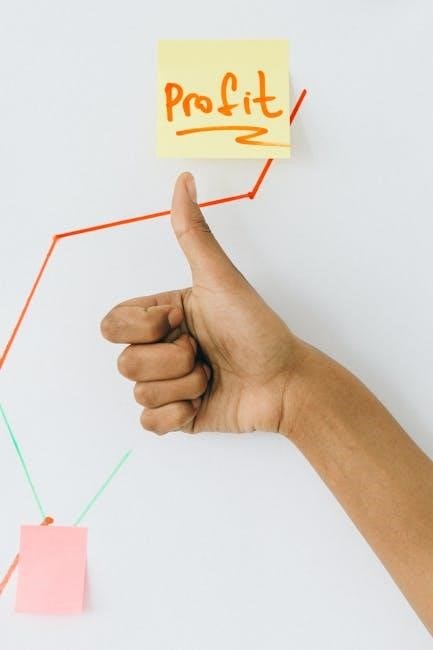
For further learning on embedding fonts in PDFs online, explore these recommended resources:
- Online Tools: Websites like Smallpdf and DocHub offer step-by-step guides and tutorials on font embedding.
- Tutorials and Guides: Adobe Acrobat’s official documentation provides detailed instructions on embedding fonts.
- Community Forums: Platforms like Stack Overflow and Reddit have active communities discussing PDF font embedding.
- Video Tutorials: YouTube channels dedicated to PDF editing often feature in-depth guides.
These resources will help you master font embedding, ensuring your PDFs are professional and consistent across all devices.
